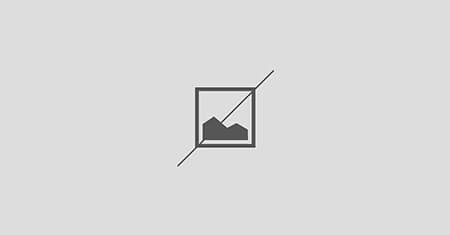The watchOS 26 public beta is imminent – here are 5 great free upgrades every Apple Watch will get, plus 4 you could miss out on

iOS 26 is imminent and is expected to come to public beta very soon. While we’re excited to see how Apple’s biggest software update will upgrade the iPhone experience, Apple Watches will also be getting the same treatment when watchOS 26 is rolled out, and we’re just as excited.
If you own an Apple Watch Series 6 or later, an Apple Watch SE 2, or any Apple Watch Ultra model, then you’ll be able to reap the benefits of watchOS 26’s exciting new features. However, it does come with some setbacks.
Though the models mentioned above will receive a lot of handy new functions, there are four watchOS 26 features that will only be available to use on the Apple Watch Series 9, Apple Watch Series 10, and Apple Watch Ultra models only – leaving owners of older models in the dust.
It’s best to double-check and see what watchOS 26 features your current Apple Watch model will support when the update is rolled out in September. If you want to make the most of more advanced features, take this as your sign to upgrade in time for watchOS 26.
4 features your older Apple Watch won’t get
The following features will be available on Apple Watch Series 9, Apple Watch Series 10, and Apple Watch Ultra models only.
1. Wrist Flick
In 2023, Apple rolled out the Double Tap gesture for the Apple Watch, a multi-functional feature that allows you to do things such as close Smart Stack, begin workouts, silence alarms and timers, and dismiss notifications.
Apple’s Wrist Flick function is a new hands-free gesture designed to carry out similar functions which sounds a lot more reliable than Double Tap, but only the Apple Watch models mentioned above will be able to support this.
2. Smart Replies updates
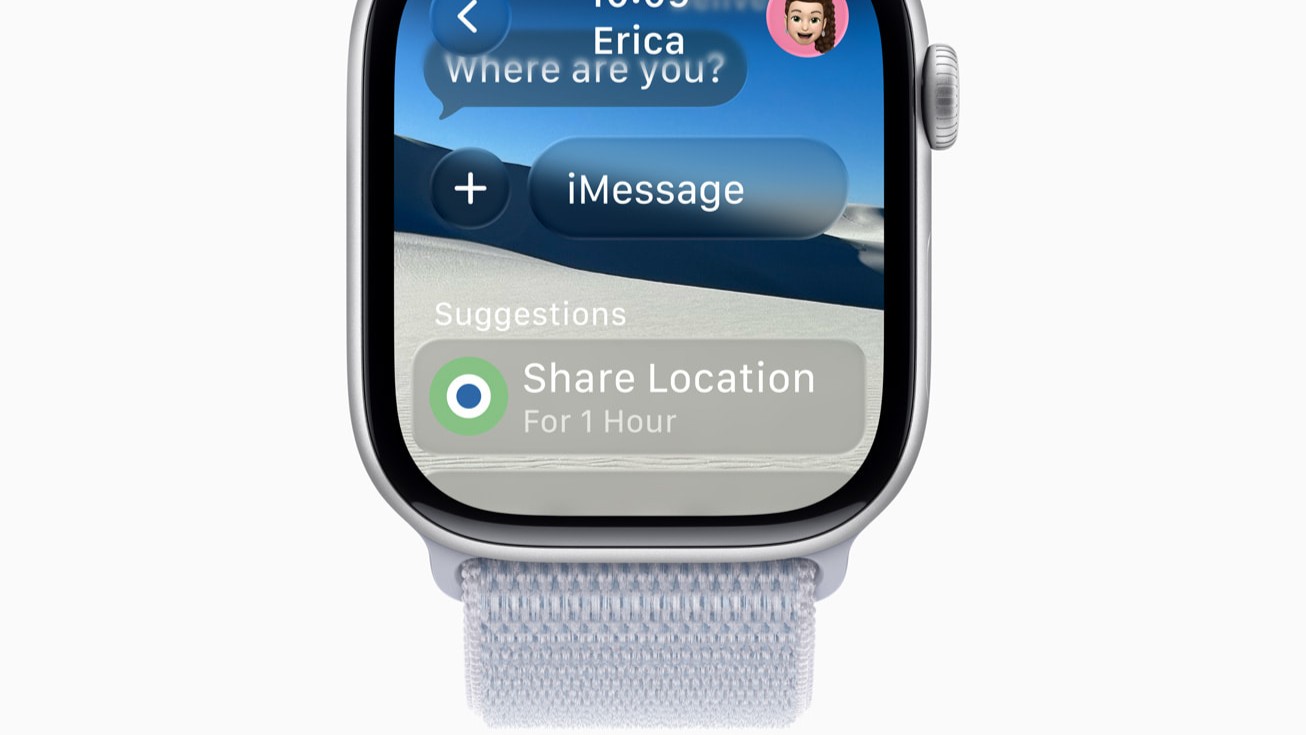
While it doesn’t matter which iPhone model you have (as long as it supports the latest version of iOS), you’ll still need one of the newer Apple Watch models to make the most of watchOS 26’s upgrade to Smart Replies, which offers more precise and contextually-relevant messaging suggestions.
3. Automatic volume adjustment
Similarly to Wrist Flick, automatic volume adjustment won’t be coming to models released pre-2023. This is a little disappointing, as it sounds like it would be a very handy function when it comes to managing noisy notifications.
With this new watchOS 26 feature, your Apple Watch will have the ability to ‘automatically adjust the speaker volume based on the ambient noise in a user’s surroundings for notifications, timers, alarms, incoming calls, and Siri’ – as it states in Apple’s press release.
4. Live Translation
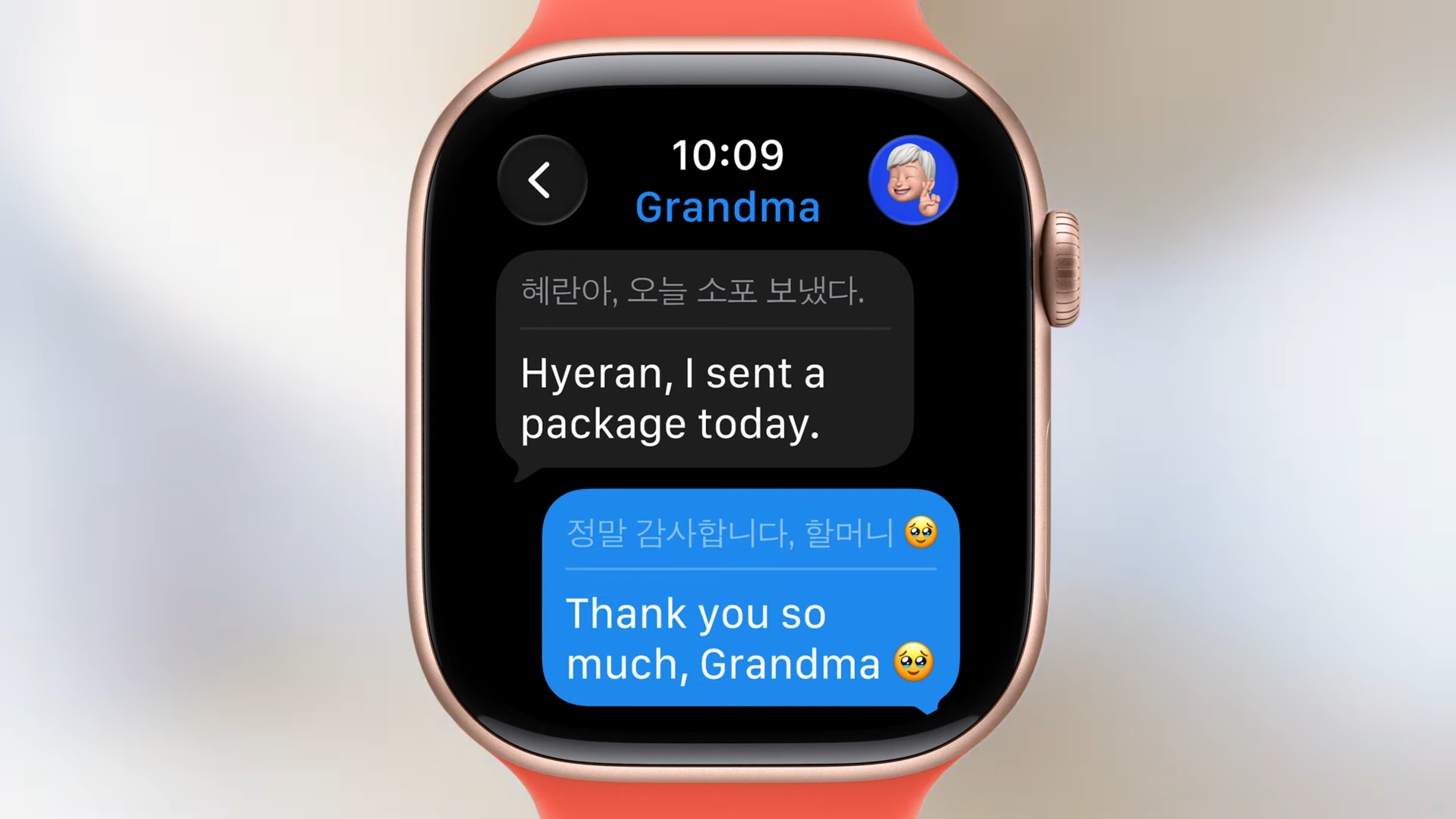
One of the biggest iOS 26 upgrades announced at WWDC 2025 was the addition of Apple Intelligence’s Live Translation function for iPhone, and now certain Apple Watch models are getting the same treatment.
With the arrival of watchOS 26, you’ll be able to view these right from your wrist – that’s if you own an Apple Watch Series 9, Apple Watch Series 10, or an Apple Watch Ultra 2.
5 features your older Apple Watch will receive
If you have an Apple Watch Series 6 or later, or an Apple Watch SE 2, look out for these new features when watchOS 26 rolls out.
1. Liquid Glass
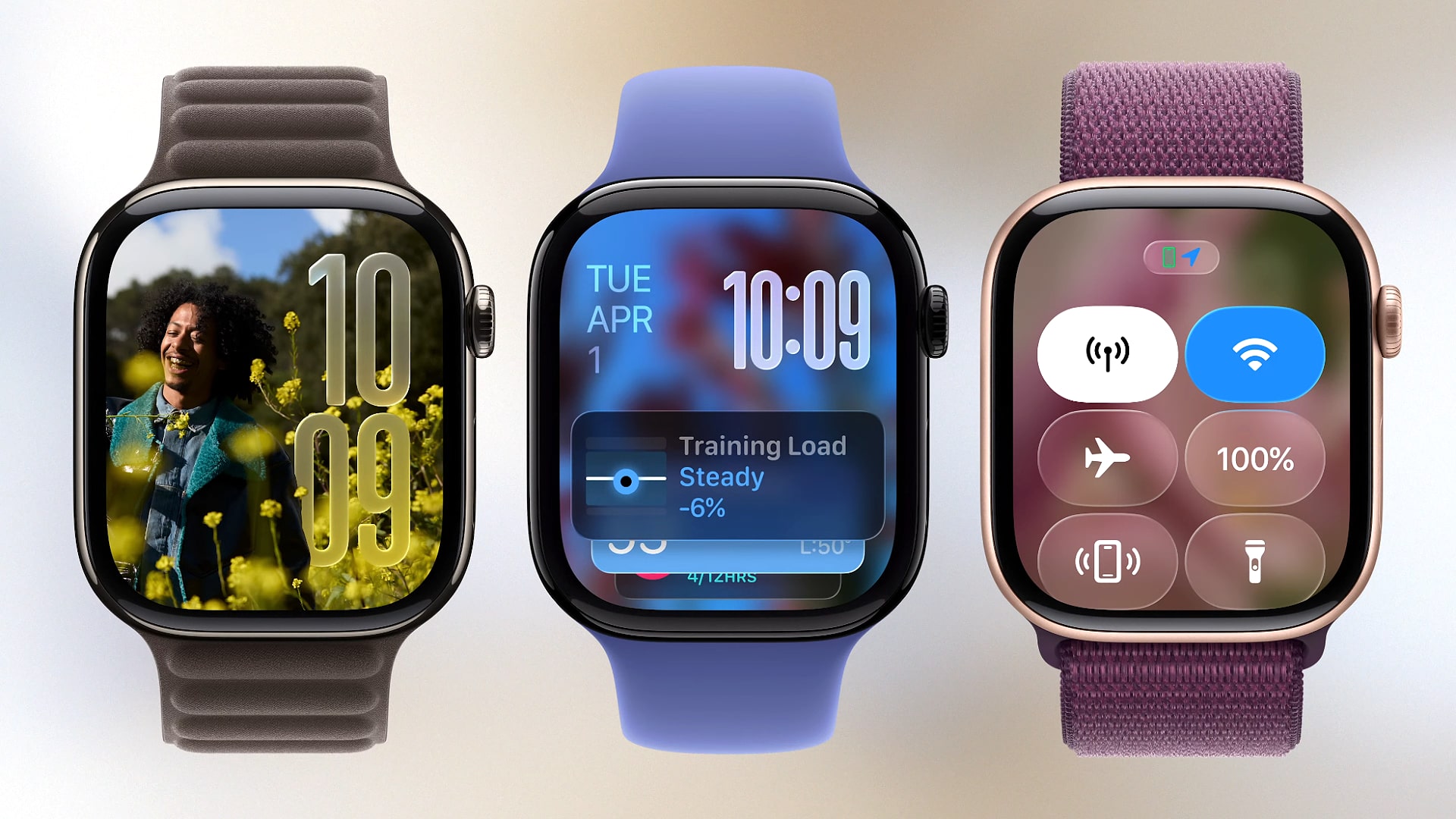
Liquid Glass is one of the biggest upgrades coming with watchOS 26 – a huge operating system design upgrade that will roll out across all of Apple’s hardware. Not only will it give your interface a transparent and glossy look, but will make the use of small spaces by using expanding widgets.
The best part about this? You won’t have to worry about upgrading to a newer Apple Watch model for this new look, as it’s coming to Apple Watch Series 6 or later, Apple Watch SE 2, and all Apple Watch Ultra models.
2. Apple Intelligence Workout Buddy

watchOS 26 is also getting some upgrades on the fitness front, the main new addition being the Workout Buddy function. Powered by Apple Intelligence, Workout Buddy is a new experience in the Workout app that accesses the user’s fitness, health, and workout history to provide spoken motivation and personalized fitness summaries.
You should note that to take advantage of Workout Buddy, you’ll also need an iPhone capable of supporting Apple Intelligence – those being models that support iOS 18.4 and later.
3. Notes on wrist
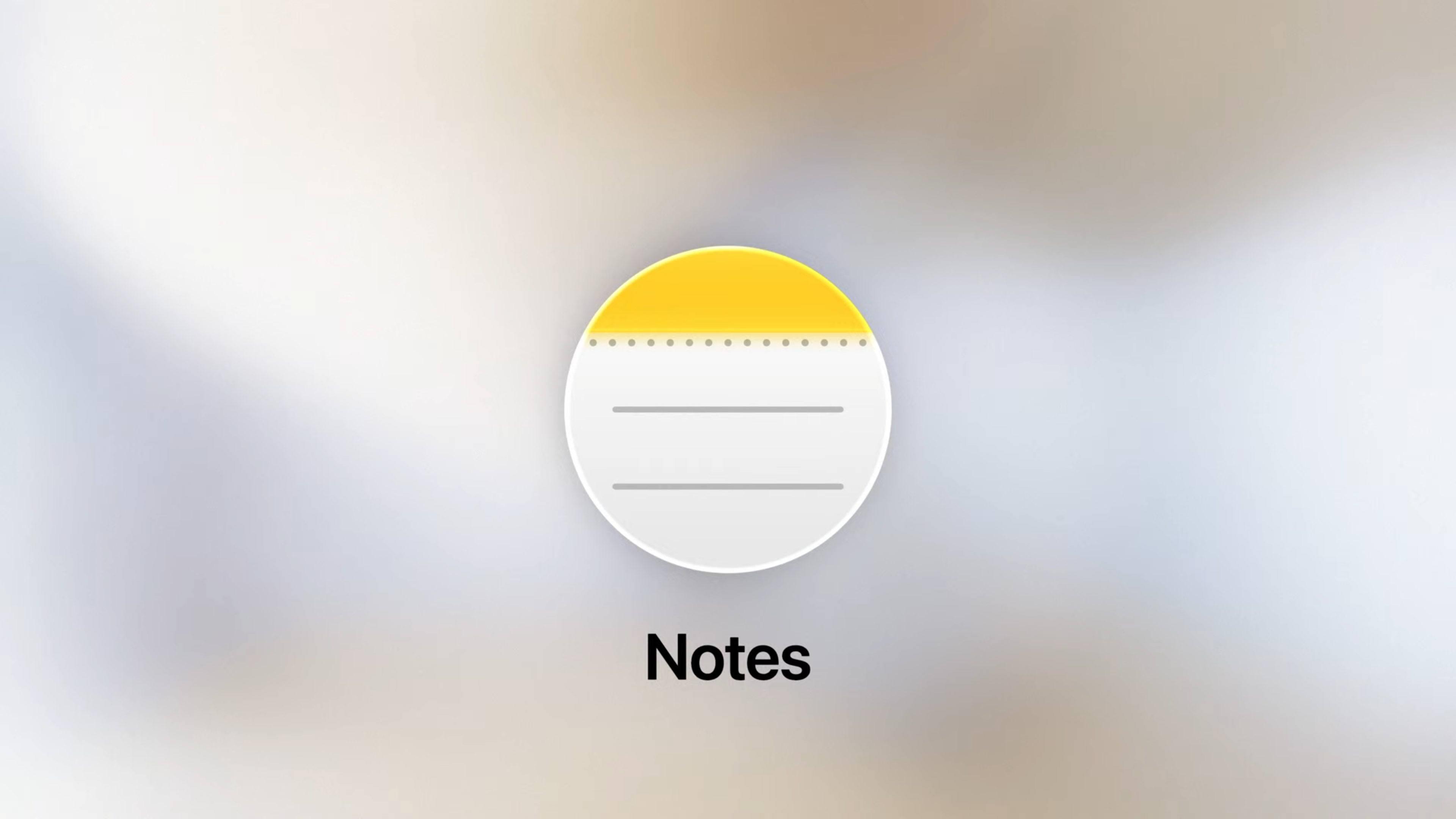
One of the most asked-for features is the addition of the Notes app to watchOS, and if you have an Apple Watch Series 6 or above, you’ll soon be able to use Notes right from your wrist as nature intended.
Not only will you be able to access existing notes made on your iPhone, watchOS 26 will allow you to create new ones from your Apple Watch using Siri, dictation, and the keyboard function – and even complete checklists. Your grocery list can now live on your wrist!
4. Watch face ‘Hints’ in the Smart Stack
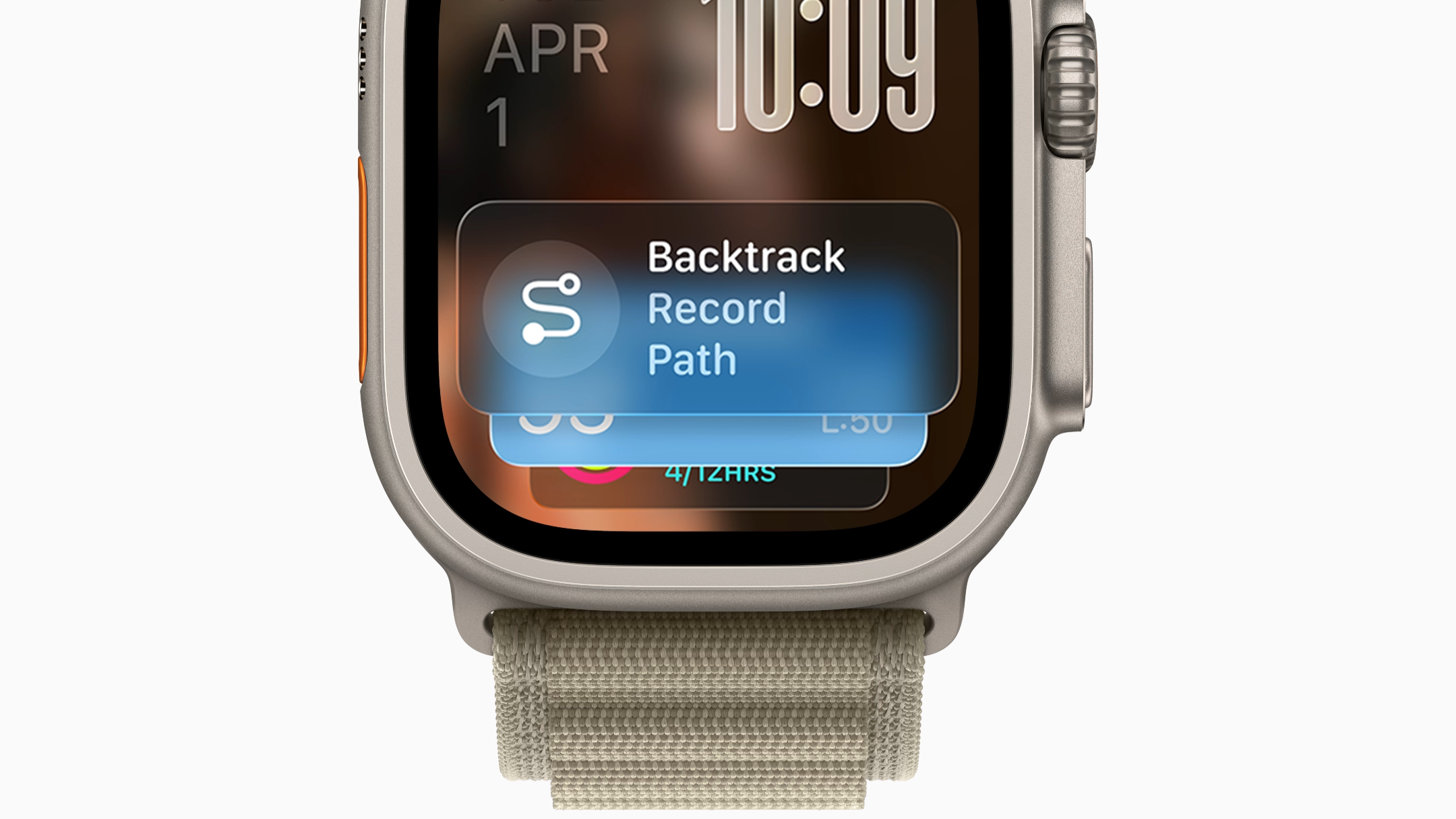
With watchOS 26, new visual prompts called ‘Hints’ are coming to the watch face Smart Stack, which appears when you use the Digital Crown on the side of your watch to scroll.
Apple says Hints are designed to make your everyday interactions more convenient, offering the following examples of what to expect from its new addition: ‘A hint for Backtrack may appear when a user is in a remote location with no connectivity, or a hint for a Pilates workout may show up when a user arrives at a studio location at their usual time’.
5. Third-party control functions
The final new feature coming to the wider group of watchOS 26-compatible models are new third-party controls, which will allow developers to create their own custom controls that Apple Watch users can add to their Control Center, Smart Stack widget, or Action Button.
When editing your Control Center, your Apple Watch will also show a ‘From your iPhone’ section, which will then allow you to add third-party controls found in your iPhone.